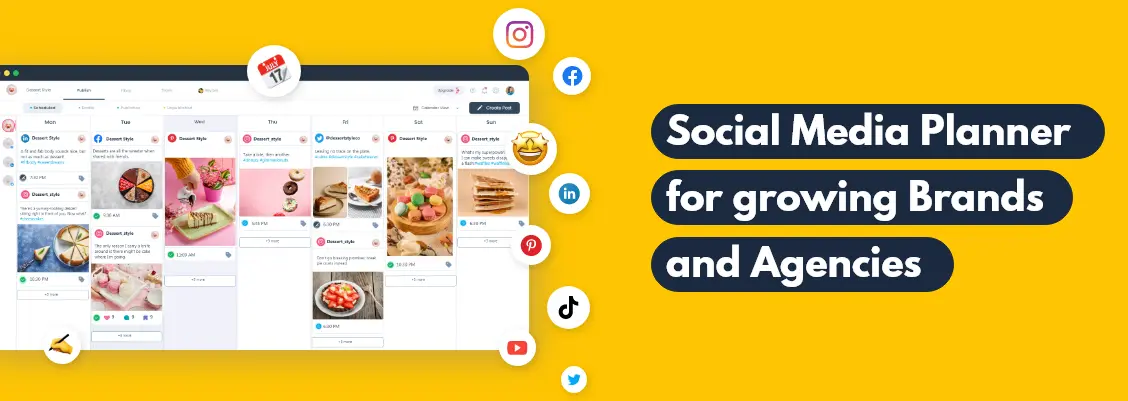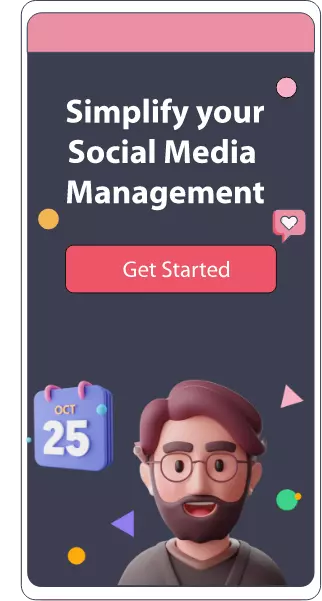How To React To Instagram Messages
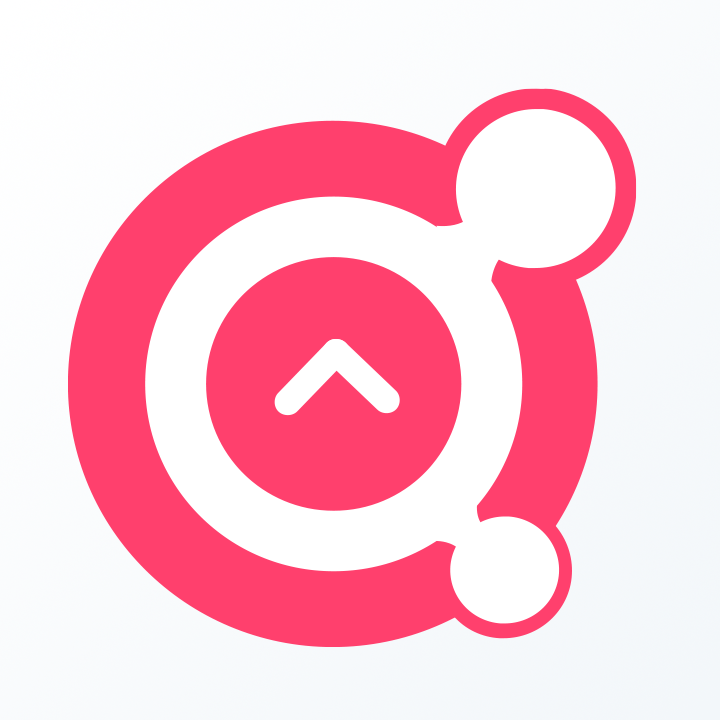
Awesome Social
Published on:
January 18 , 2024
·3 min read
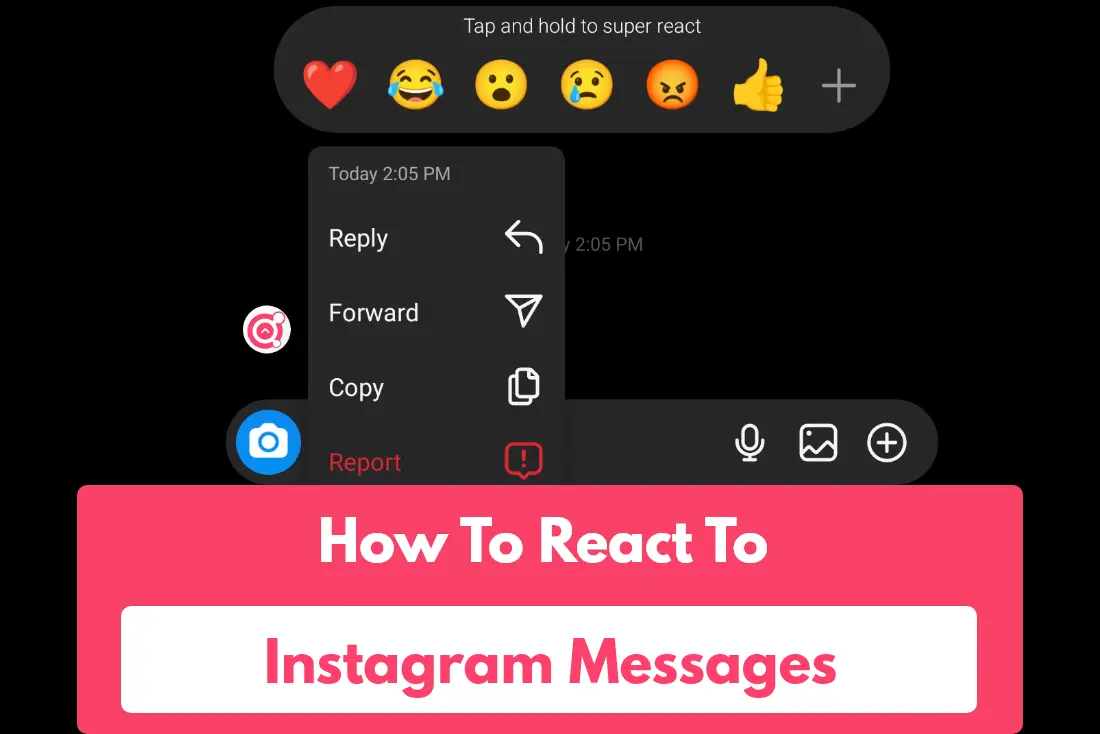
Do you regularly receive Instagram messages from your followers or other Instagram users? Similar to Facebook and other platforms, Instagram allows you to reply to the message received from a user.
You can not only type your message but also send emojis to any user. In 2020, Instagram introduced a feature to let users send emoji reactions to respond to DMs. Still, many Instagram account holders do not know the way to react to any message. So, a brief guide will remove your confusions, and you can continue communications with Instagram users efficiently.
Steps for reacting to Instagram messages
- Reacting to Instagram DMs is very easy.
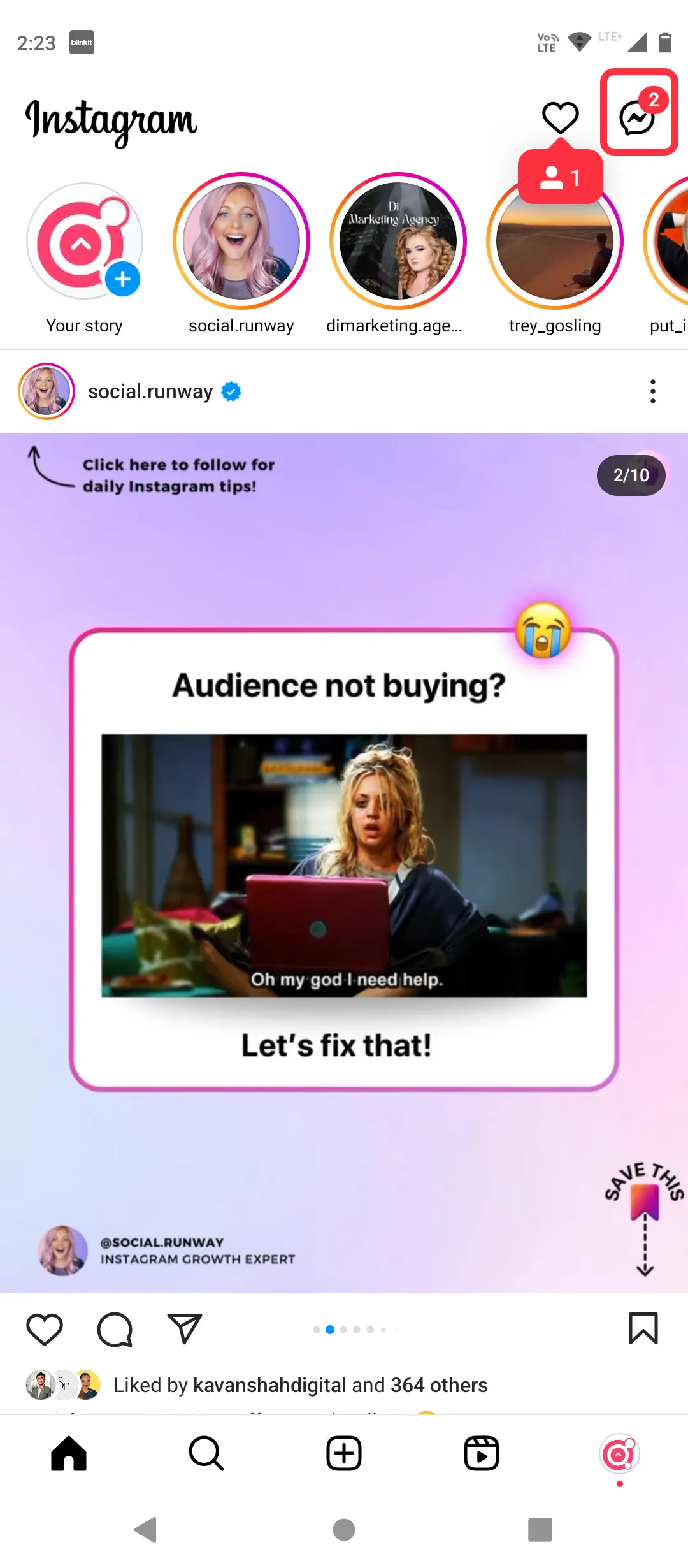
You have to access the Instagram app and go to the chat section. Select the message to which you want to send your response.
- By tapping and holding on to the message, you will find a series of reaction icons.
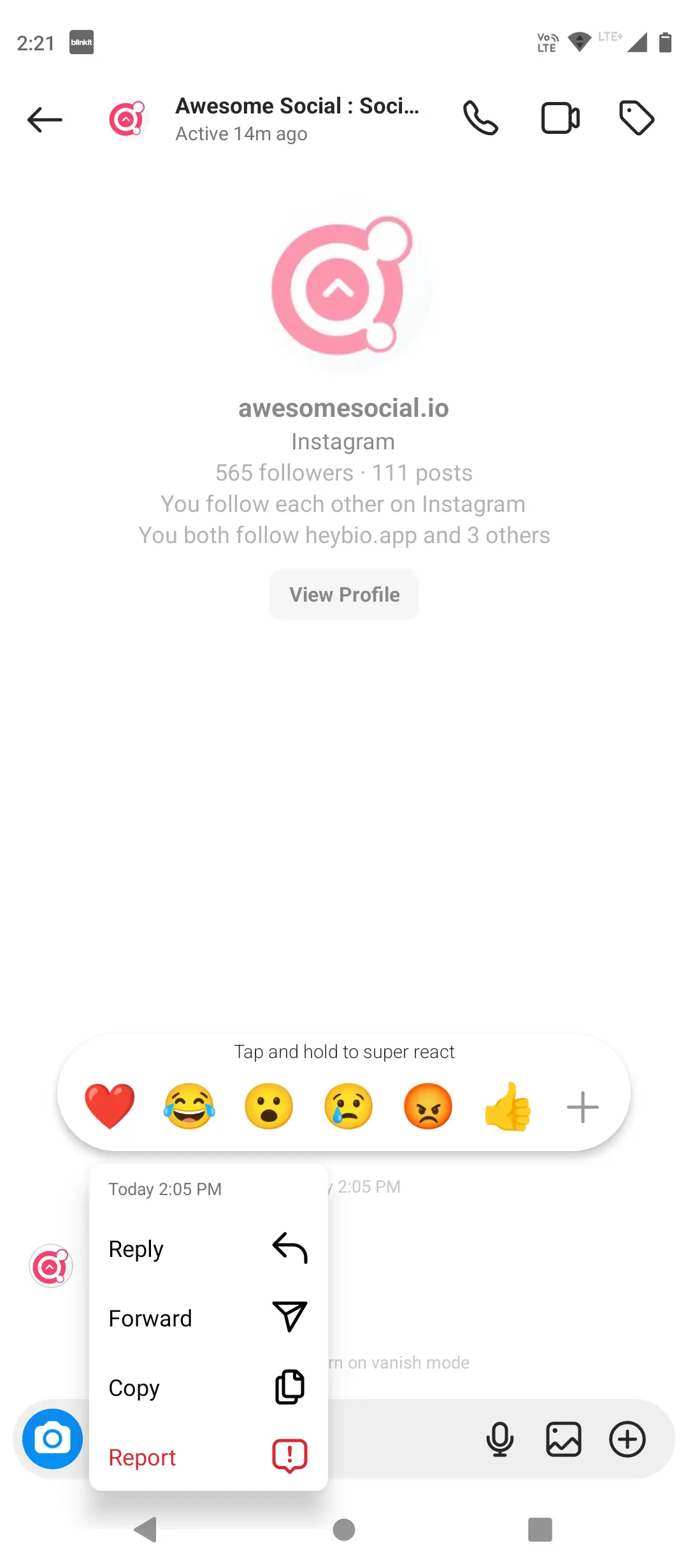
- Choose any emoji that is relevant to the message received by you.
- Click on the + symbol and select any emoji reactions.
Small icons or emojis appear below your message. Once you have clicked on the preferred emoji, your message sender will receive a notification. However, you may also alter or remove the reaction simply by tapping it again.
Customizing the double-tapping reactions
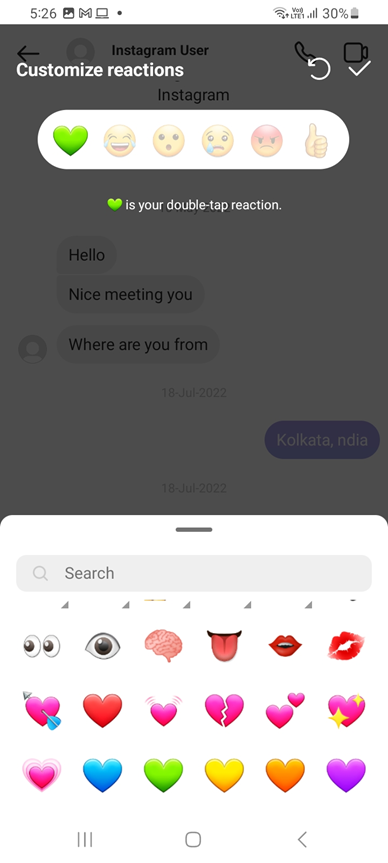
The default double-tapping reactions can be customized easily. Most commonly, a red heart is found as the default reaction. So, you may customize it to green heart (as in the image) or a laughing emoji. Instagram has presented you with a series of emojis. It will be easy to find the most appropriate one as the response. Click on the emoji that you like to set as default, and click on the Done option.
If you cannot find this feature, you should check whether it is allowed in your country.
Another reason behind the inaccessibility of the emoji customization feature is the outdated app. If your app is not updated, you may not be able to use the new features. So, you have to go to the Play Store or App Store to update the Instagram app. Most Instagram users who are not able to react to DMs have not updated their apps.
Reacting to Instagram DMs from your laptop or PC
We have discussed the steps only for Instagram app users. But, can you do the same if you are using a PC? Windows and Mac computer users have bad news because they have no way to customize the emoji reactions. As a PC user, you can send only the heart emoji by double-clicking on the DM. Again, the reaction is removable if you have left-clicked on the heart sign below the DM.
Reacting to Instagram messages is not limited to only 5 or 6 emotions. If you have clicked on the + icon, you will find a lot of emojis with several variations. Each emotion is also available with different skin tones. For instance, if you need a Thumbs Up icon, you have to hold it for a few seconds to find various skin tones. Indeed, emojis allow you to respond quickly. Besides, all emojis have various meanings, and you should choose the right ones to avoid misunderstandings.
However, they can never replace conversions using text messages. The words you sent to your Instagram contact are more valuable. So, you may also type your message as a response to the DM.
Related Topics:
- Schedule Post on Instagram
- Instagram Story Viewer Order: How Instagram Sorts Story Views
- Download Instagram Stories: How to Download, Save, and more!
- Instagram Story Highlights: Grow Engagement using Instagram Highlights
Free Instagram tools:
- Free Hashtag Generator
- Image splitter & Instagram Grid Maker
- Instagram Caption Generator
- Instagram Line Break
- Image Resizer for Instagram