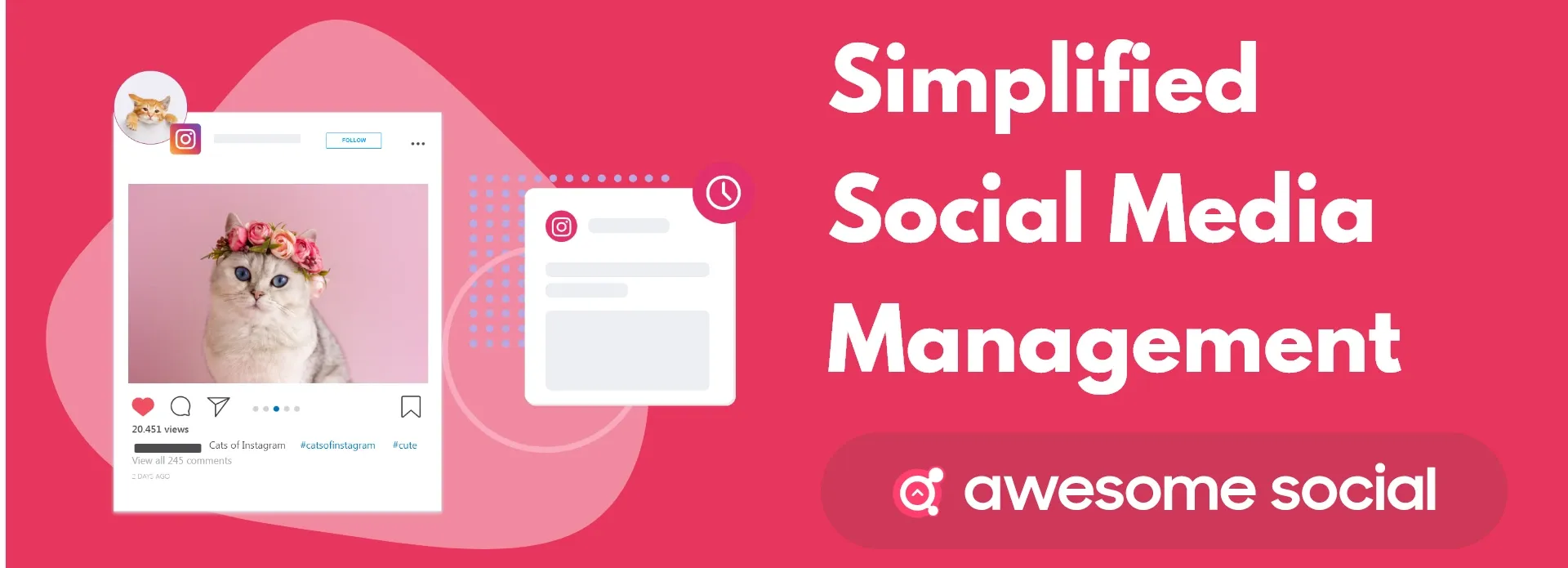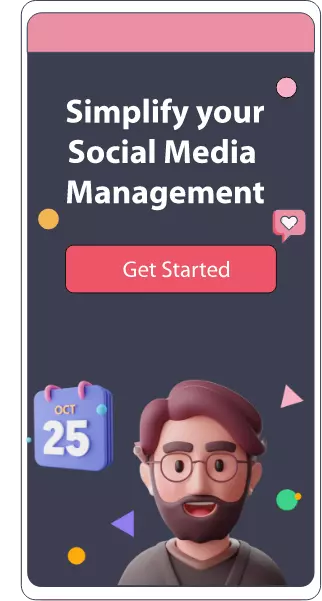Table of content :
How to Post Stories on Instagram
How To Change Background Color on Instagram Story
Using the Create Tool To Change Instagram Story Background Color
How To Change The Background Color of a Reposted Instagram Story
How to share feed posts on Instagram Stories and customize your background
How To Change Background Color On Instagram Story - Full Guide
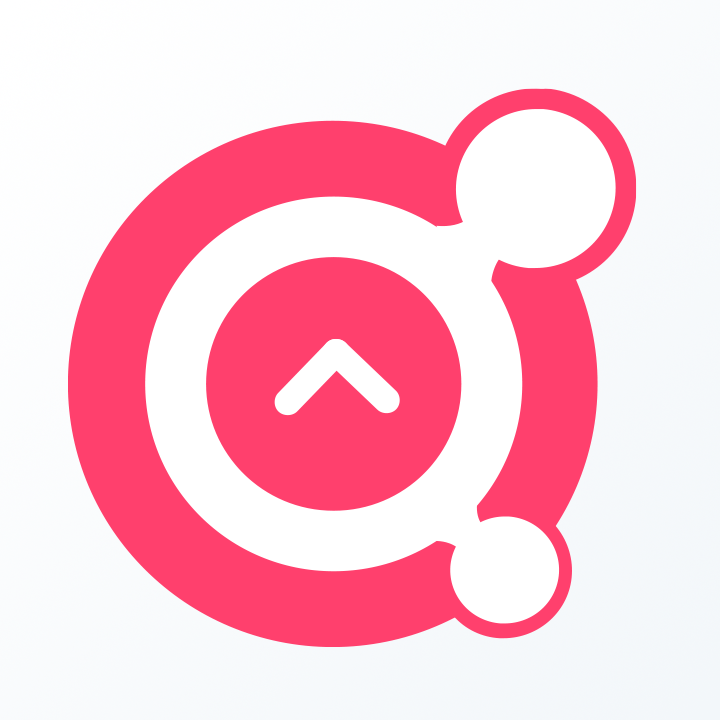
Awesome Social
Published on:
June 4 , 2023
·7 min read
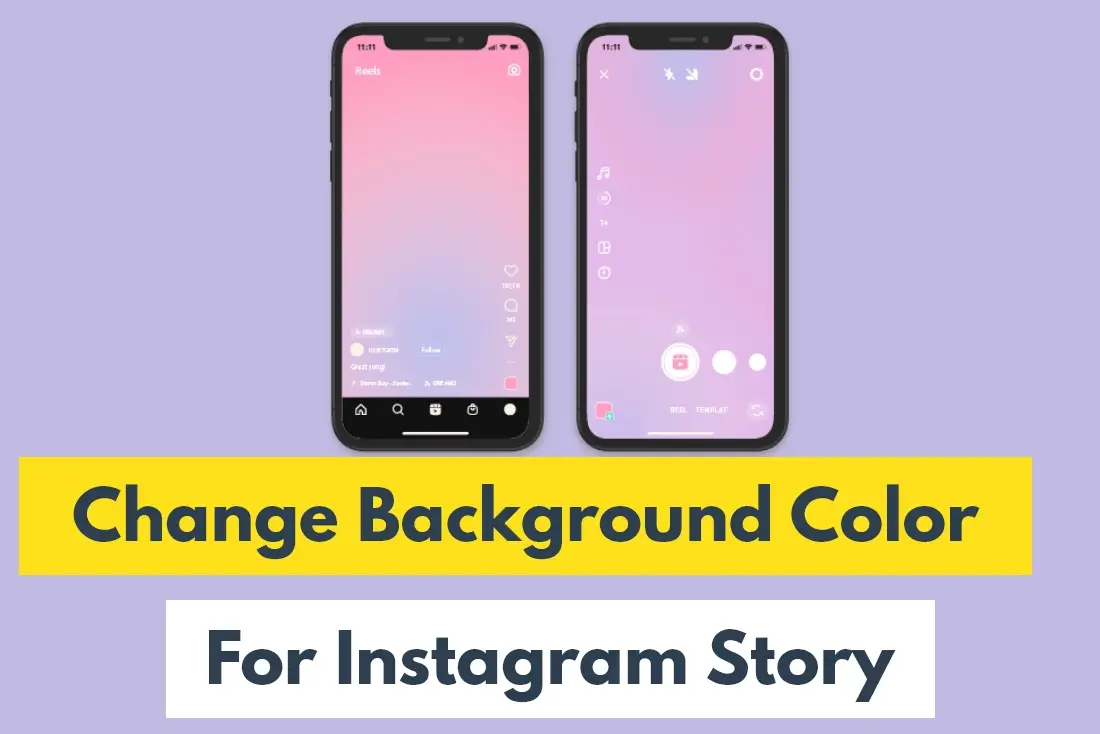
Displaying your brand's identity is a fundamental component in developing a captivating Instagram aesthetic. You can do this by incorporating your brand colors in your text, stickers, and image backgrounds when sharing Stories. Instagram only shows a small selection of colors by default, but you can find a larger selection to complement your brand's look. Before we get into how you can create the ideal Instagram Stories Aesthetic, let's understand how Instagram Stories work.
You can use your Story to share images, clips, writing, and posts from other users. As Stories don't pop up in your feed grid, they're ideal for sharing a photo or anecdote with your audience without having to resort to a complete, captioned post. Instagram Stories empowers users to post photographs and clips to their Story, which is viewable to other Instagram users who follow them. A rainbow border surrounding the user's profile photo indicates recently-posted Stories. Instagram Stories, like Snapchat Snaps, expire after 24 hours.
Each Story can be customized with stickers, location information, and drawings, as well as filters and sounds. If your profile is public, anybody can see your Story. However, if your profile is private, only people that follow you can see it. Viewers can reply to your Story personally via direct message (DM), but you can easily turn off responses in your app's preferences.
By accessing your Story and swiping upwards on your device, you can also see who has seen it. Before we explore how you can alter the background color and more on your Instagram Stories, let's first understand how to post an Instagram Story.
How to Post Stories on Instagram
To post a story, you must first complete the following steps:

1) Select the "+" button in the top right corner of your screen, then tap "Story" in the bottom right,
2) Another method of creating a Story is to simply swipe right on your screen, and the feature will slide into view.
3) Then, at the bottom, click or long-press the record icon to snap pictures or videos. Another option is to go through your media library and find images, videos, and text pieces that you've created beforehand.
This is how most users create an Instagram Story. As we've mentioned in the first section, you can always spice up your Stories by including more visually appealing elements like brand-specific colors, font, and more. Since it's not immediately obvious how to change the story background color Instagram selects depending on the colors in your image, usually companies settle for the preset wallpaper Instagram selects depending on the colors in your picture.
You can choose a color palette for your Story that emphasizes any theme you want to convey. Additionally, establishing an Instagram aesthetic helps people identify your account right away. Your primary audience ought to be able to come across your post in their feed and understand that you published it without needing to visit your profile. It boosts brand familiarity while also effectively and strikingly showcasing your products or services.
Let's look into how you can change your Instagram Story background color, font, and more as a means of developing a cohesive aesthetic on your business page.
How To Change Background Color on Instagram Story
In the first method, you'll be using the drawing tool to change the background color. This technique lets you choose any color you want for your backdrop despite being a little confusing and covert. Additionally, people that have a trademarked color that isn't represented on Instagram's standard color wheel frequently use this inventive technique.
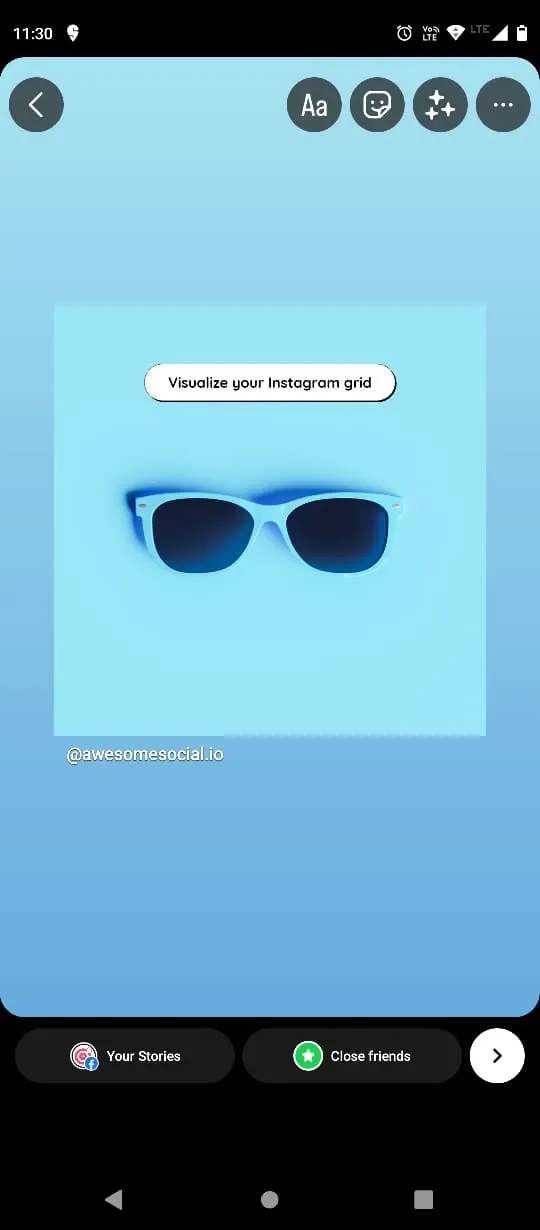
● Activate Instagram Stories
● You can either capture a picture or a movie using your camera, or you may select a picture from your photo library as usual.
● In the top right corner of the screen, touch the three-dot icon.
● Choose the Draw tool next.
● The display's top and bottom will present the sidebar menus. Select the customized color directly from the video or photo by tapping one of the pencil symbols in the bottom left. You must choose a drawing tool that gives you high opacity if you want to color the background in a completely different shade. Once you pick the color, all you need to do is use your dominant fingertip to spread the color around the background of the picture.
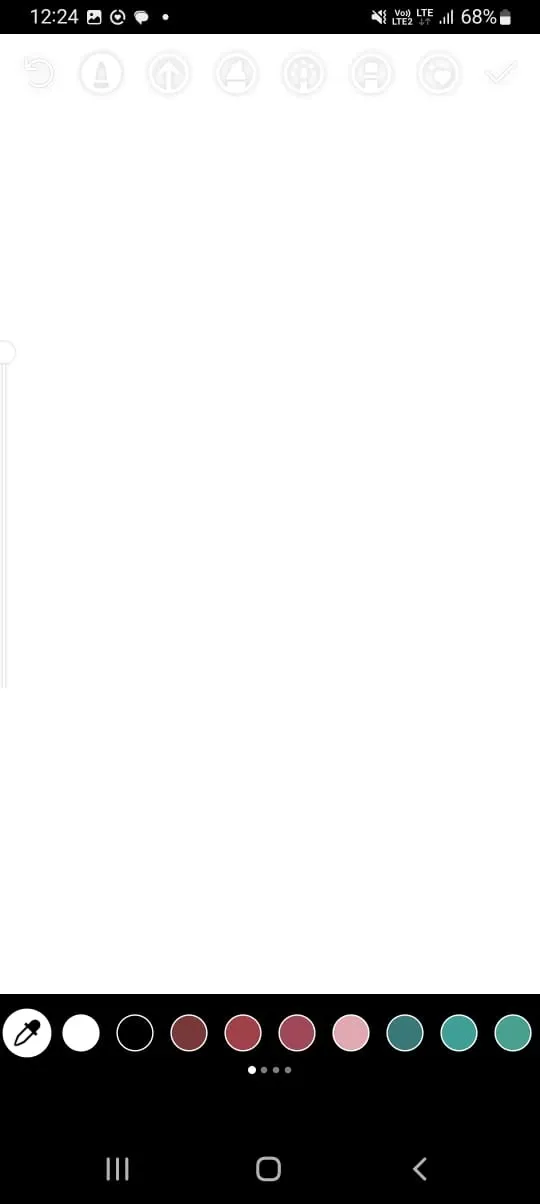
.● Wait until the selected color fills the full screen before tapping it.
● Within a few moments, the chosen color will be put on your Instagram Story.
● If you’ve made any mistakes or colored over the photo, choose the eraser tool now to expose areas of an image embedded by a colorful backdrop.
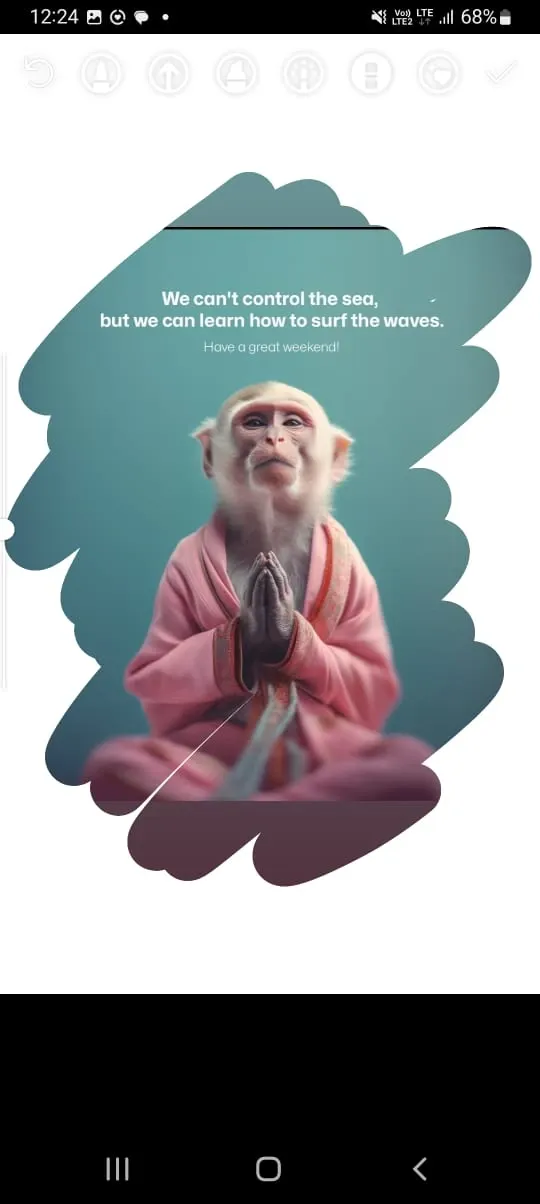
Despite the fact that there are a couple of steps involved, this method is a great way to alter Instagram's default settings and enables you to personalize your stories in more interesting ways by using any colors you choose.
With that, we can move to the next section, how you can use the create tool to change your Instagram Story Background color.
Using the Create Tool To Change Instagram Story Background Color
You can also upload text-based content, polls, timers, or GIFs by using the Create tool. This approach does not let you create a custom backdrop color or insert images or videos, in contrast to the one above. When utilizing Instagram questionnaires and templates, you may choose to use the narrow palette of background colors that are provided. Here are steps to use this method to alter your background colors:
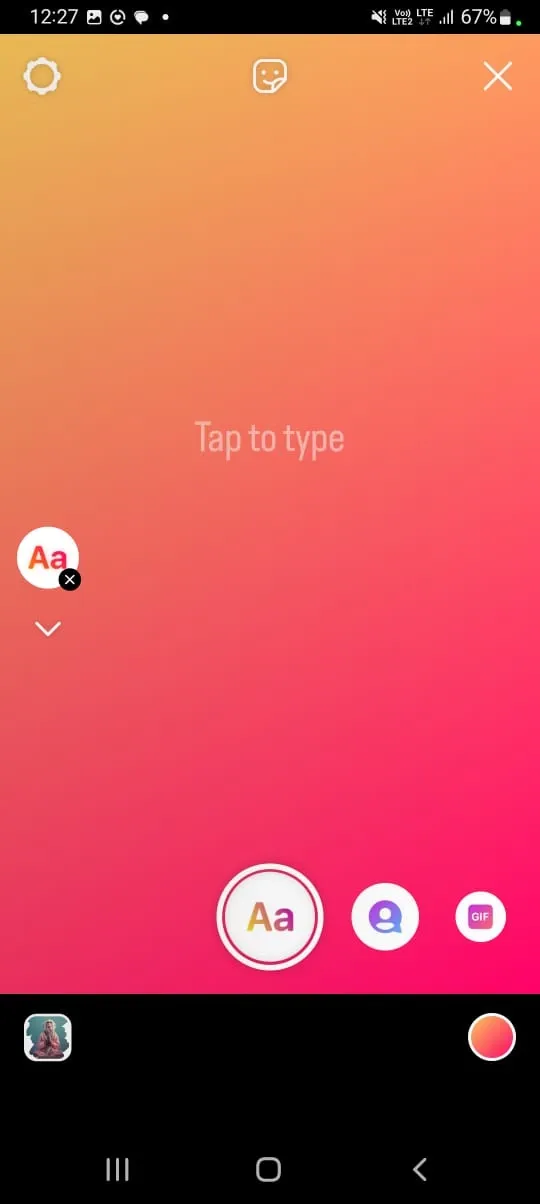
● Select the Ae Create tool on the left after opening Instagram.
● There will be a menu with templates. Find the small sphere in the bottom-right corner of this screen.
● To choose among the available background colors, tap this bubble, and pick a color you want for your Story background.
With that, we've covered both the main ways of altering your Instagram Stort's background. In the next section, we'll cover how you can change Story backgrounds when you get mentioned in another user's Instagram Story.
How To Change The Background Color of a Reposted Instagram Story
Consider a scenario in which a fan tags you in a story, and you want to repost it while simultaneously altering the background color of your Instagram story.
The actions to take are as follows:
● Choose the article where you were tagged.
● Simply click "Add This to Your Story."
● Make your selections from the menu at the bottom of the screen.
● Use the droplet tool to match the color of the story that was reposted.
● Simply move the dropper to the appropriate color and place it there.
● On the screen, tap done once you get the color you want.
And that's it! When reposting an Instagram story, you can change the backdrop color in this manner. These are two of the most basic methods of changing your Story backgrounds. In the next section, we’ll cover how you can do the same while sharing a feed post on your Instagram Story.
How to share feed posts on Instagram Stories and customize your background
Instagram Stories that you upload from posts in your feed can have their backgrounds customized. By adding this, you give your stories that unique touch of panache to make them stand out. This Instagram Stories trick can also be used to hide a new Story for a spectacular discovery.
- Launch the Instagram Story window.
- In the top right corner, select the drawing icon.
- Choose a color for your Instagram post using the shade dropper tool located at the bottom left corner of the page.
- For a couple of seconds, press and hold the display.
- There will be one of two outcomes. The whole display will appear with the chosen color on top of your image or video if you've just created a fresh Instagram Story. The backdrop color will take on the hue you have selected if you are sharing feed content in your Instagram Story.
You can also try this technique with the eraser tool if you don't want to just upload a simple block of color when doing this.
Try this:
- When your color has filled the screen, click or tap the eraser symbol in the top right corner.
- The screen portion you want to display should be erased.
- To encourage your audience to "swipe to see more," you can now add writing or graphics.
How to change instagram story background color : In Summary
With that, we reach the end of this article. As we've mentioned before, you must develop an Instagram aesthetic if you wish to engage your followers consistently with your content. You could exert more influence over how your audience will view your Instagram Story by changing the background color. Changing the background color seems like s simple step, but these visual cues help your brand’s image and cement a unique brand identity in your followers' minds.
You can choose a color palette for your Story that emphasizes any theme you want to convey. Additionally, establishing an Instagram aesthetic helps people identify your account right away. Your primary audience ought to be able to come across your post in their feed and understand that you published it without needing to visit your profile. Lastly, something that seems as inconspicuous as the color of your Story background helps boost brand familiarity while also effectively and strikingly showcasing your products or services.
Free Instagram tools:
- Free Hashtag Generator
- Image splitter & Instagram Grid Maker
- Instagram Line Break
- Image Resizer for Instagram